How to Transcribe Video Lectures to Text using VideoToTextAI
A guide on converting video lectures to text using VideoToTextAI.
Generating text from video lectures is possible thanks to Automatic Speech Recognition (ASR) technology. ASR works by processing audio, extracting speech features, and using models like neural networks to convert spoken language into text. Tools like VideoToTextAI leverage these technologies to efficiently process video recordings, offering quick and reliable transcription services for various applications.
What is VideoToTextAI?
VideoToTextAI is a powerful tool designed to convert video content into text. It simplifies transcription, making it ideal for creating subtitles, captions, and text-based content. Click here to open the tool for helping you transcribe text from videos and here’s how you can use it.
Step 1: Upload the Video
Make sure that either you have uploaded the video to YouTube or you have downloaded it to your computer.
- Generate Editable Text: Upload your audio recording to VideoToTextAI for accurate transcription. You can do it by entering the YouTube link or by uploading a file in your computer and then clicking on the button "Upload". After that, generating text will approximately take a couple of minutes.
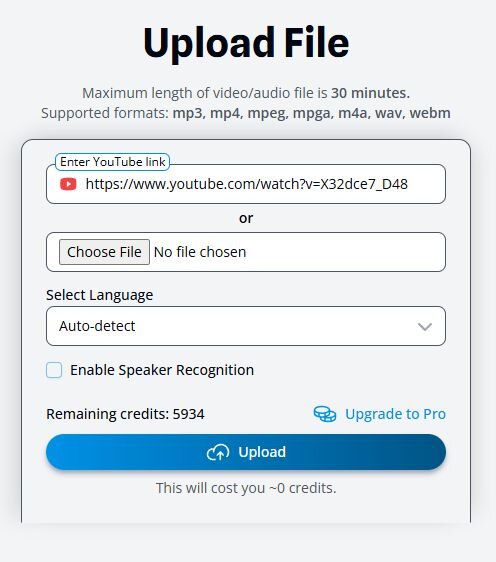
Step 2: Edit the Transcribed Text
After transcribing, your video will appear at the bottom of the page under "All Files". Click on the video. That will lead you to a page where you can customize your generated text.
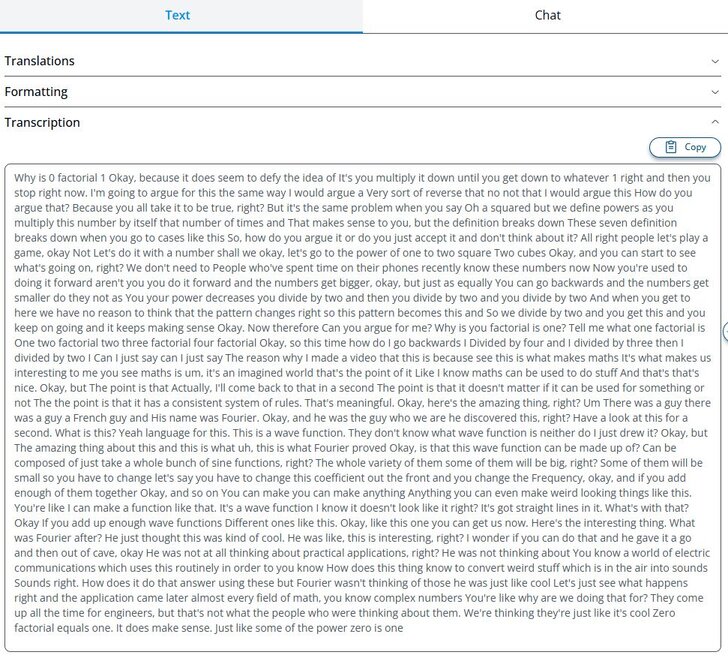
This is the raw material from your video. If you are happy with that you can just copy the text to clipboard and the process is finished. But VideoToTextAI has some extra features you can use:
- Translate to language: This function allows you to translate the text into a different language. Click on the "Translations" bar and choose the language you want and press "Translate". Then press "Save" on the top right of the screen. After that your language will appear in the "Current Language" bar. Click "Choose" and your text will be translated. VideoToTextAI has over 50 different languages to choose from!
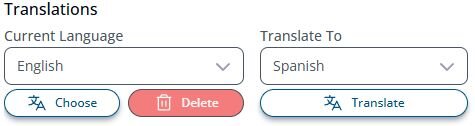
- Use Chat function and send instructions to Chat: Click "Chat" button on the top of the transcription. Then insert your input. For example write the following: "Summarize this". Then hit the blue button "Send".
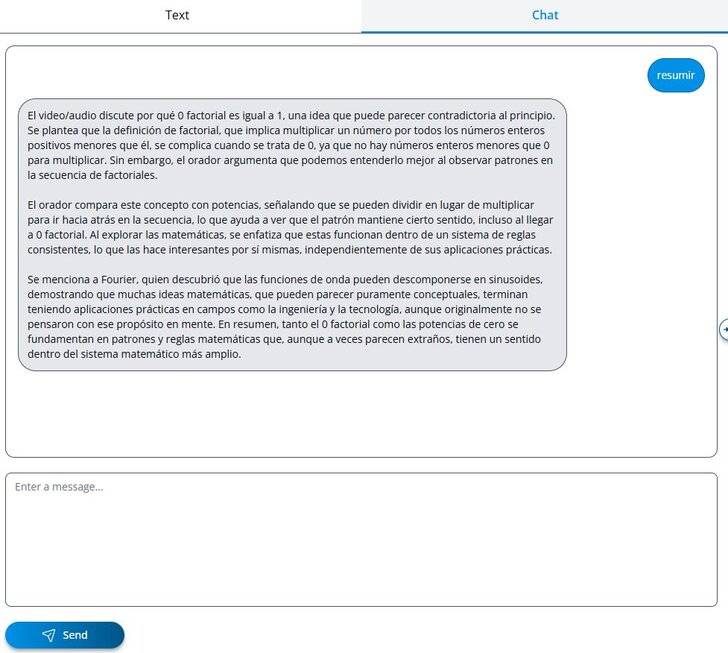
After that, AI will generate you a text based on your input. You can also do it in the translated language as shown on the picture. Also, if needed, you can send different commands to the AI, writing it to change the wording or the format of your audio recording. If you're happy with the result, just copy and paste it to your preferred destination (for example Microsoft Word, Excel or Notepad).
Conclusion
Transcribing video lectures to text has never been easier, thanks to tools like VideoToTextAI. This powerful platform streamlines the process, from uploading your video files to generating editable text in minutes. With additional features like translation into over 50 languages and AI-powered editing assistance, VideoToTextAI ensures flexibility and precision for all your transcription needs. Whether you're creating subtitles, summarizing interviews, or converting spoken content into text for professional use, VideoToTextAI provides a quick, reliable, and user-friendly solution.
Frequently Asked Questions
- What is VideoToTextAI? - VideoToTextAI is a tool that converts video and audio recordings into text, making it easy to create subtitles, captions, and other text-based content. It offers features like translation into multiple languages and AI-powered editing assistance.
- How long does it take to transcribe audio using VideoToTextAI? - Transcribing an audio recording typically takes a couple of minutes, depending on the file size and quality.
- Can I edit and translate the transcribed text - Yes, VideoToTextAI allows you to edit the generated text and translate it into over 50 languages. Additionally, you can use its AI chat function to summarize or reformat the text.
