How to Add Subtitles to a YouTube Video
A guide on improving any Youtube Video by adding subtitles with ChatGPT and VideoToTextAI
Why Add Subtitles to Your Youtube Videos?
Adding subtitles to your YouTube videos can significantly enhance accessibility, improve viewer engagement, and boost SEO. Video captions make your content inclusive for viewers who are deaf or hard of hearing, non-native speakers, or those watching in sound-sensitive environments. Let’s walk through how to add subtitles step by step.
Step 1: Prepare Your Video
Before adding subtitles, ensure your video is uploaded to YouTube. Once uploaded, you’re ready to add captions. Using this tool you can generate subtitles in all languages!
Step 2: Creating Subtitles with VideoToTextAI
VideoToTextAI is a powerful tool designed to convert video content into text. It simplifies transcription, making it ideal for creating subtitles, captions, and text-based content. Click here to open the tool for helping you generate video subtitles and here’s how you can use it:
- Transcribe Your Video: Upload your video to VideoToTextAI for accurate transcription. It will approximately take few minutes.
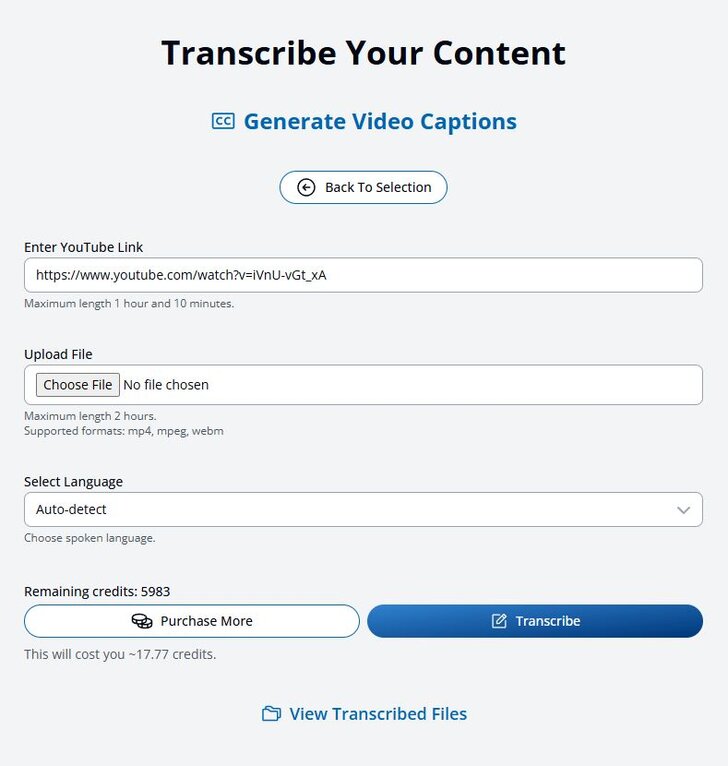
- Download the Subtitles File: After transcribing, click button named "View Transcribed Files". Then click "Captions" below your uploaded video and that will lead you to a page where you can customize your generated subtitles. If ready, click "Download SRT" or "Download VRT".
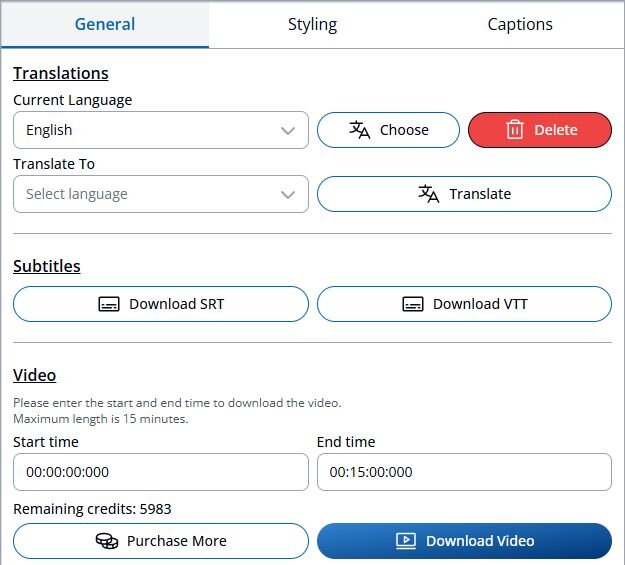
If needed, VideoToTextAI offers different options to format and customize subtitles:
- General: Add subtitles in multiple languages and download files in SRT or VTT format.
- Styling: Adjust the font, size, and color to match your branding. Position subtitles for optimal visibility without obstructing visuals. Styling customization will work only if the video is downloaded from VideoToTextAI.com.
- Captions: Edit subtitles manually to improve wording and timing.
Step 3: Add Generated Subtitles to Your Video in Youtube
After completing previous steps, you are ready to add subtitles to your video.
- Open "Video details" in Youtube Studios: Then click "Subtitles" located at the right side of the screen
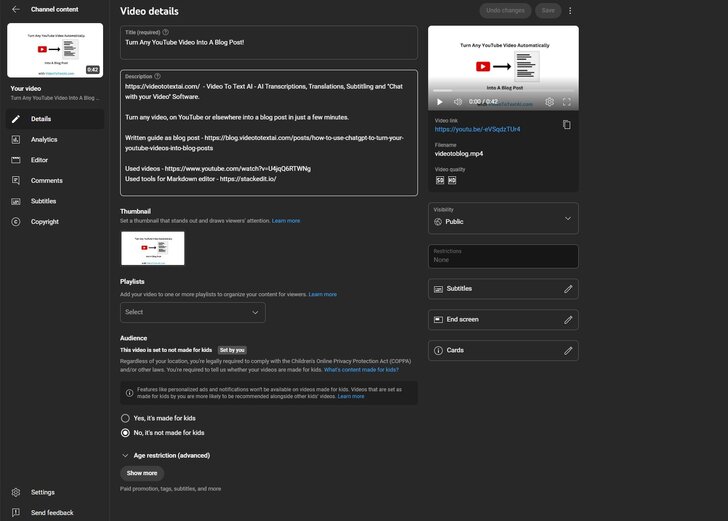
- Adding Generated Subtitles: Click "Upload File" and choose your downloaded SRT or VTT file.
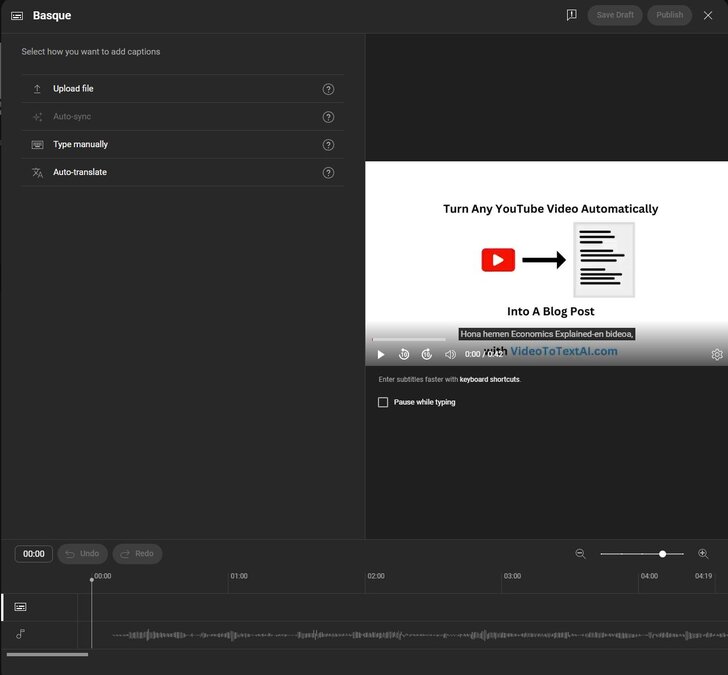
- Publish Your Video: Click "Publish" on top of the page. After that your video is uploaded to Youtube with generated subtitles.
Benefits of Adding Subtitles to YouTube Videos
- Improved Accessibility: Make your videos accessible to all viewers, including those with hearing impairments
- Global Reach: Subtitles in different languages help engage a broader audience.
- SEO Boost: Subtitled videos rank better in search results because search engines index subtitle text.
- Increased Engagement: Viewers are more likely to stay engaged with clear and accurate subtitles.
Conclusion
Adding subtitles to your YouTube videos is a powerful way to expand your audience, improve accessibility, and boost engagement. Using tools like VideoToTextAI, the process is straightforward and well worth the effort.
Start subtitling today to unlock your content’s full potential!
Frequently Asked Questions
- Can I use auto-generated subtitles? - Yes, but it’s recommended to review and edit them for accuracy.
- What subtitle formats does YouTube support? - YouTube supports formats like SRT, VTT, and SBV.
- Do subtitles affect my video’s performance? - Absolutely! Subtitles improve watch time, accessibility, and search engine ranking.
- Can I add subtitles in multiple languages? - Yes, YouTube allows you to add subtitles in multiple languages for the same video.
